Posts
Showing posts from 2017
Sony ECM-AW4 Wireless Microphone Review #1 - Unboxing
- Get link
- Other Apps
ADDING TEXT AND TITLES | HITFILM 4 EXPRESS Tutorial #1
- Get link
- Other Apps
For most parts, Hitfilm 4 Express (the free professional video editing software) operates almost like Adobe Premiere Pro. However, it’s not the same when it comes to adding titles and texts. Being a special effects software, the text features in Hitfilm 4 Express is better than Premiere Pro, especially when creating animations. So here’s how to add text and titles in Hitfilm 4 Express. In the Media panel, click on “New” and select “Composite Shot”. In the dialog box, ensure that the template is the same setting as your project. In my case, it’s “1080p Full HD @ PAL 25 fps”. Then click “OK”. In the Viewer panel, select the Text Tool and click anywhere inside the viewer. In the Text Properties dialog box, click “OK”. We can come back later to change any setting. Start typing inside the viewer on the blue box. Change back to Selection Tool and re-position the text box. Go to the Text Control panel to change the font, size, color, and other text properties. When the text becomes t
How to Sort Project Bin Clips by Creation Date in Adobe Premiere Pro CC 2017
- Get link
- Other Apps
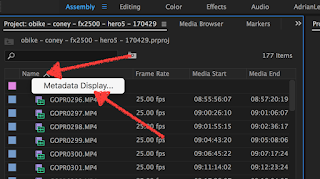
I shot a Coney Island vlog with 2 cameras, the Panasonic Lumix FZ2500 and the GoPro Hero5 Black. After importing into Adobe Premiere Pro, I wanted to just drag and drop everything onto the timeline. However, there was a problem. The clips were arranged with the GoPro clips first followed by the Panasonic clips. I switched between the two cameras during the shoot, so I had to manually rearrange the order during editing, to bring the GoPro clips and the Panasonic clips shot at the same time together. Is there a way to automatically sort them in the Project Bin based on the clip creation date? This way, when we select all the clips in the Project Bin and drag them onto the timeline, the GoPro and Panasonic shots will be arranged in the correct order. After all, this is a vlog, so every shot is created one after another in the correct sequence of the actual event. Here’s how to do it. A one-time setup is all that is needed. Inside Premiere Pro, select Assembly workspace.
- Get link
- Other Apps

Create Breathtaking Animations With This Easy Fully Automated Video Animation Software! Introducing VIDDYOZE … Make Professional Grade Intros, Outros CTAs, Logo Stings, Social Actions, And More… All Done Web-based, So You Can Create From Anywhere! Check out the animation demo here… http://www.videolane.com/viddyoze/ See VIDDYOZE in action… Fully-automated video animation maker for marketers and businesses DIY and say goodbye to expensive contractors and unreliable freelancers No need to learn how to use the complicated After Effects software. Get high-class, professional grade animations in just 3 clicks Customize animations to match your brand in seconds 100% Cloud based. No software to install. Easy access whenever you need it Just select a template then customize your brand and add your logo. Comes with background music included. Commercial Licence $67 one-time payment (limited time offer, usual $197/month) Check out or get VIDDYOZE now… If You Want To G
Panasonic LUMIX FZ2500 Unbox
- Get link
- Other Apps
It's here! The long awaited camera. The mirrorless camera that shoots video like a video camcorder. http://videolane.com It's here! The long awaited camera. The mirrorless camera that shoots video like a video camcorder. The 3 main reasons I bought the Panasonic Lumix FZ2500 are: 1. 20x zoom lens from 24mm to 480mm, 2. No 30-minute video recording limit and 3. 4K video recording. After using the camera, for 6 days I discovered 1 more thing I like: - Stabilization is superb, even when zoomed 20x. Of course, there are things that could be better: - Zoom speed slow - Lens not wide enough, 18mm will be great - Some unknown auto exposure going on even in manual mode. WATCH: https://www.youtube.com/watch?v=1aRm5x8YKYc Check out the promo deal… http://www.videolane.com/panasonic-fz2500/ See you in the next video! �� Adrian Lee VIDEOLANE.COM PS: Please like and share. PPS: Please subscribe for more. PPPS: Please l
What Microphone Do I Use With My iPhone Camera
- Get link
- Other Apps
The only external microphone I use in all my mobile recordings. Viewers are asking me how I get such clear sound with my iPhone. What brand do I use? Where do I hide it? In this video, I reveal the secret. WATCH: https://www.youtube.com/watch?v=wNKzOiQ_fNM It’s something many people overlook or look down on. Tell me which better microphone brand would you use. Check out the complete Smartphone Videography Course here… Explore: http://www.videolane.com/courses/smartphone-video/ See you in the next video! 🙂 Adrian Lee VIDEOLANE.COM PS: – If you like this demo, please share with someone who will benefit from it. – Feel free to share your thoughts and questions about Smartphone Videography. In the previous video, I tested and reviewed the SMOVE Smartphone Stabilizer with my iPhone 6. – READ: http://www.videolane.com/smove-stabilizer-review/ – Watch: https://www.youtube.com/watch?v=JtToGlRE7KA In the next video, I will show some more iPhone Videography tips and tricks. – Read: http:
GoPro Hero5 Black Review: Good Vlogging Camera?
- Get link
- Other Apps
Three reasons the GoPro could be your best vlogging camera. Yesterday, I VLOGGED with a GoPro for the first time… and I loved it! In this video, I demonstrate why I enjoyed recording myself with the action camera. WATCH: https://www.youtube.com/watch?v=t5JV-1qxPbA It’s all about the… 1. Wide Lens 2. Fixed Focus and 3. Voice Command Get your GoPro deal, check this out… http://www.videolane.com/gopro See you in the next video! 🙂 Adrian Lee VIDEOLANE.COM PS: If you like this demo, please share with someone who will benefit from it. Feel free to share your thoughts and questions about the GoPro Hero5 Black action camera. In the previous video, I created a quick start guide for the GoPro Hero5 Black. – READ: http://www.videolane.com/gopro-hero5-black-quick-start-guide/ – Watch: https://www.youtube.com/watch?v=OXWXFkJ32wE In the next video, I will show some more GoPro tips and tricks. – Read: http://www.videolane.com/tag/gopro/ – Watch: https://www.youtube.com/playlist?list=PLZG92
SMOVE Smartphone Stabilizer Review | Walking, Running, Tracking
- Get link
- Other Apps
In this video, I test and review the SMOVE Smartphone Stabilizer with my iPhone 6. Watch the side by side comparison of hand-held vs the electronic stabilizer, including walking, running and face tracking. If you like this review, please share with someone who will enjoy it. – Share: https://www.youtube.com/watch?v=JtToGlRE7KA Feel free to express your thoughts and questions. In the previous video, I unboxed the SMOVE live on YouTube. – Watch: https://www.youtube.com/watch?v=C5sVG8UQQgo In the next video, I explore more about smartphone videography. See you in the next recording! 🙂 Adrian Lee VIDEOLANE.COM PS: Access the complete Smartphone Videography Training here… – Download: http://www.videolane.com/courses/ – Subscribe: https://www.youtube.com/user/videolane – Like: https://www.facebook.com/VideoLane/ Shot on GoPro Hero5 Black and iPhone 6. Edited on MacBook Pro with Final Cut Pro. Music “Noir Jazz” by AlexPaul-second.
Facebook Multi Camera Live Stream on MacBook Pro with OBS and Blackmagic
- Get link
- Other Apps
Follow me as I unbox and set up the system to perform a multi-camera (two cameras) Facebook live stream using MacBook Pro with OBS (Open Broadcaster Software) and Blackmagic UltraStudio Mini Recorders. If you like this demonstration, please share with someone who will benefit from it. – Share: https://www.youtube.com/watch?v=ej_YoE6pSHI The setup includes: – 2 Professional Video Cameras with HDMI output – 2 HDMI cables – 2 Blackmagic UltraStudio Mini Recorder – 2 Thunderbolt cables – 1 Apple MacBook Pro – OBS Open Broadcaster Software – Fiber broadband internet connection There are three processes to set up: – Setting the hardware, Blackmagic devices, and cameras – Setting up OBS Live Streaming Software – Setting up Facebook Page Live Stream *** IMPORTANT NOTE: In the video, there should be one more crucial step. Installing and activating the Blackmagic software. Feel free to share your thoughts and questions about this Facebook Multi-Camera Live Stream setup. In the previous lesson
GoPro Hero5 Black Quick Start Guide
- Get link
- Other Apps
In this lesson, I show you how to set up your New GoPro Hero5 Black QUICKLY. – It includes choosing the best setting to start recording video straight away. – We start off with the basics of opening the battery door, inserting the battery and charging it. – I will also recommend the right type of SD card for recording high-quality videos. If you like this training, please share with someone who will benefit from it. – Share: https://www.youtube.com/watch?v=OXWXFkJ32wE Feel free to share your thoughts and questions about the GoPro Hero5 Black action camera. In the previous lesson, I unboxed the New GoPro Hero5 Black and demonstrated how to remove the camera from the box casing mount. – READ: http://www.videolane.com/unboxing-gopro-hero5-black/ – Watch: https://www.youtube.com/watch?v=Ougztri7i5s In the next video, I will use the action camera and test all the available options. – Read: http://www.videolane.com/tag/gopro/ – Watch: https://www.youtube.com/playlist?list=PLZG92KEzLZf
How to Change Multiple Title Frame Size or Resolution | Adobe Premiere P...
- Get link
- Other Apps
Have you ever come across a situation where you start a new project and you want to bring in a title from another project of a different size or resolution… …and it just won’t fit in! (especially when bringing a bunch titles, of which you have spent hours creating, from a 720p project to a new 1080p project) In this lesson, I will show you how to change your title resolution or frame size to fit your new sequence in Adobe Premiere Pro CC 2017. First I will show you the slow way, then I will show you how to change multiple title clips at once to save time. If you like this training, please share with anyone who will benefit from it. – Share: https://youtu.be/dYGLz_5UJFs THE SLOW WAY 1. Double-click on title clip in the timeline to reveal the title editor. 2. Go to the main menu and select Title / New Title / Based on Current Title… 3. Change the Width and Height in New Title Video Settings to the current project size. Click OK. 4. Close the title editor. 5. Go to the Project panel. C
How to Record Computer and Face with OBS Mac | Open Broadcaster Software
- Get link
- Other Apps
Would you like to record your computer screen and your face at the same time? In this training, I demonstrate how using 10 basic steps on OBS 0.16.2 (mac) version. 1. Add a new Scene. Call it Scene 1 or other names. 2. For the computer screen, add a New Source in Scene 1. Select Display Capture. 3. Select None under Crop to capture the whole screen. 4. Right-click on Display Capture source and select Transform - Fit to Screen. 5. Resize your game or app to full screen. 6. For the audio, go to Settings - Audio - Mic/Auxiliary Device - Default. 7. For your face, add a New Source in Scene 1. Select Video Capture Device - Device: FaceTime or other attached camera. 8. Resize and reposition your Face in the scene. 9. Hit Start Recording or Start Streaming. 10. You cannot see yourself while recording, but you can see yourself when viewing your live stream on mobile. Remember, these are only basic steps. There are many more improvements we can tweak. Feel free to share you
How To Remove GoPro Hero5 Black from Box Casing
- Get link
- Other Apps
My GoPro Hero5 Black has finally arrived, together with all ten accessories! I will be starting a new series about "GoPro camera and editing 101". This is the first video in the series. It's simply about removing the action camera from the box easily. I realized it's not very intuitive for people new to GoPro and this video is for them. In this training, - I demonstrate how to first remove the GoPro from the display mount. - Secondly, how to remove the casing, aka the Frame. Feel free to share this video with anyone that will benefit from it. - https://youtu.be/Ougztri7i5s Also, Feel free to ask questions about GoPro camera and editing. Watch a personal VLOG on purchasing my first GoPro action camera. - http://adrianvideoimage.com/ordered-a-gopro-hero5-black/ - https://m.youtube.com/watch?v=rWRSYaRQp8I In the next training, I will demonstrate how to set up the GoPro Hero5 Black. - - Adrian Lee VIDEOLANE.COM PS: Access the complete GoPro Camera and Editing trainin
[LIVE] Unboxing SMOVE - The Smartphone Electronic Stabilizer
- Get link
- Other Apps
[LIVE] Unboxing SMOVE - The Smartphone Electronic Stabilizer
- Get link
- Other Apps
Basic Settings to Get Started | OBS Open Broadcaster Software 101 ep3 | ...
- Get link
- Other Apps
OBS is a free streaming and recording software, but it is not entirely user-friendly. First, you need to know how to set it up. In this training, we will go through the basic settings. https://youtu.be/3MufrAuDdvk Feel free to ask questions about OBS. See the previous training on using green screen with OBS. http://www.videolane.com/obs-green-screen/ https://youtu.be/Nt_OfCESiGc In the next training, I will touch on recording and streaming. Adrian Lee VIDEOLANE.COM PS: Access the complete OBS training here… http://www.videolane.com/courses/obs/ Subscribe: https://www.youtube.com/user/videolane Like: https://www.facebook.com/VideoLane/
How to Get Adobe Encore CS6 from CC
- Get link
- Other Apps
Adobe Encore is great for creating DVD and Bluray disks. However, there is no Encore in the new Adobe Creative Cloud. You have to download the old CS6 version separately. Here’s how to get Adobe Encore CS6… legally. First, you need be a paid subscriber of Adobe CC. Open Creative Cloud on your desktop. Select the Apps tab. Scroll down to “FIND ADDITIONAL APPS”. From the drop down options, click on ” VIEW PREVIOUS VERSIONS”. Scroll down till you see Premiere Pro. Click on the Install button. Select CS6. Premiere Pro CS6 will install with additional update steps. Encore is installed only when you install Premiere Pro CS6. You may uninstall Premiere Pro CS6 and leave behind Encore CS6. Video tutorial coming soon here… http://www.videolane.com/how-to-get-adobe-encore-cs6-from-cc/ Feel free to ask a question. Adrian Lee VIDEOLANE.COM http://www.videolane.com/courses/premiere-pro/
Premiere Pro vs Premiere Pro CC vs Final Cut Pro
- Get link
- Other Apps
What is the difference between Adobe Premiere Pro and Adobe Premiere Pro CC? I got a few people asking me this in the last 7 days. Well, the quick answer, Premiere Pro CC is the latest version of Premiere Pro. CC stands for Creative Cloud. The previous version is called the Premiere Pro CS6, CS stands for Creative Suite. One thing you must know, though, the CC version is subscription-based. That means you have to pay monthly. S$26 per month for Premiere Pro alone. Or S$66 per month for the whole suite of Adobe software. I am paying the S$66 per month subscription. Why? I get every software I need for video editing. Software like After Effects, Audition, and Photoshop. At S$66, I also get useful software for graphics creation, PDF editing, and the whole lot of Adobe stuff. A subscription also means, if we stop paying, the program stops working. How do they know? Adobe makes us sign in online once in a while. We can install on many computers, but can only use two at one time. Adobe will
Panasonic FZ2500 (FZ2000) Hands-On Field Test
- Get link
- Other Apps
Thanks for the field test review of the Panasonic FZ2500. Note to self: :) Full flip touch screen :) Quick Autofocus :) Touch-screen autofocus :) Dedicated Movie Mode :) built-in ND filters :) time-lapse feature built-in (no app required) :) 10 bit 4:2:2 broadcast quality :) mic jack :) headphone jack :) bad ass lens hood :| 1-inch sensor :| Slo-mo 1080p 120fps :( starts to look noisy for video at 1600 ISO in low light (native 400 ISO) :( Some delay in on-and-shoot (must wait for lens to extend) - vs RX10 Mark III (bigger zoom range, lighter weight, lens aperture ring, slo-mo 1080p 240fps, no ND filters) VIDEOLANE.COM
What is the best camera for video recording in 2017?
- Get link
- Other Apps
2 new cameras were introduced at the start of the year. I highly recommend them, based on specifications, for now. The Announcement Panasonic introduced the release of several digital cameras. Out of these many new gadgets, are two that suits our needs. Videographers will love the Panasonic GH5 and the FZ2500. The #1 Feature: No 30-minute limit They can record video continuously beyond the 30-minute limit. Yes, that limit that is built into all mirrorless and DSLR cameras. And yes, the 2 new Panasonics are mirrorless “Photography” cameras. That means we can now shoot great videos and photos in one device. The Panasonic LUMIX GH5 Here are the top 3 features that I like about the GH5. 4K video recording uncropped Large sensor: Micro four thirds Interchangeable lens https://www.youtube.com/watch?v=JPxKZ2MWgdI The Panasonic Lumix FZ2500 Here are the top 3 features that I like about the FZ2500. 4K video recording (though cropped) Large sensor: 1 inch 20x zoom lens https://www.youtube.c
How to Shoot Video with Samsung NX500 Mirrorless Camera
- Get link
- Other Apps
How to Shoot Video with the Samsung NX500 mirrorless camera? Watch this... https://www.youtube.com/watch?v=xiK761NM_ys If you want to shoot good videos, don’t use automatic mode. Here’s how I use the NX500 to shoot video in manual mode. http://www.videolane.com/shooting-video-with-samsung-nx500-mirrorless-camera/ Settings First, make sure these settings are correct. You only need to set them once. Go to Menu - video camera. Select Movie Size - 1920 x 1080 (50p or 60p). Select Movie Quality - HQ Shooting Follow these steps to shoot in manual mode. https://youtu.be/xiK761NM_ys Switch to Manual “M” mode. Set ISO. I like 6400 for shooting indoors in the day. Fix Shutter Speed at 1/50. Adjust Aperture to just below “over-exposure” as indicated by the zebra lines. Set White Balance using the custom setting. Select the type of AutoFocus. Sometimes I use Manual Focus, but most of the time, I prefer Continuous AutoFocus. Press the Record button to start and stop reco