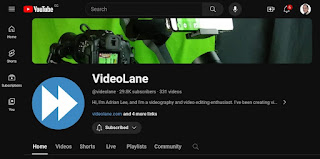UGreen US316 USB-C Cable Review - For Android to PC Screen Mirroring
The UGreen US316 is a durable, flexible USB Type-C cable that supports fast data transfer and charging. It’s compatible with devices that require high-power charging (eg. Macbook) and it is available in different lengths. It also supports various fast charging protocols for quick and efficient charging. All these features come at an affordable price. Get yours here... Amazon... https://amzn.to/44wcRzU AliExpress... https://s.click.aliexpress.com/e/_DEjURej TikTok Shop SG... https://vt.tiktok.com/ZSFECqku7/ Review Watch on Youtube... https://youtu.be/pjjd3CxuQyo 💪 This USB-C cable is designed to be bent without breaking. I use it to mirror my Android screen to my Windows laptop. Check out my other video tutorial on how I set this up. I can move my phone freely without any disconnection. It's got a tight-fitting connector with an aluminum case and flexible nylon braiding. The joint has an extra layer of protection so it will not break easily. It supports fast charging and fast