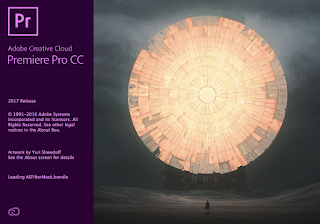2016 Top 10 VIDEOLANE YouTube Videos
Happy New Year! Here's a wrap of 2016... Top 10 VIDEOLANE YouTube Videos 2016 | Welcome 2017 Goodbye, 2016. Welcome, 2017. Happy New Year! Thanks for watching my videos and reading my blog. Here’s a compilation of my 2016 top 10 YouTube videos. 1. Making an Animated Shiny Metallic Text Effect | Adobe Premiere Pro CC Training #1 | VIDEOLANE.COM https://www.youtube.com/watch?v=idAnb45LZOo 2. How to Extract Video from DVD for Editing https://www.youtube.com/watch?v=8kiTtushTxw 3. How to Crop a Video | Adobe Premiere Elements Training #6 | VIDEOLANE.COM https://www.youtube.com/watch?v=ZbXuj09Lp3U 4. Creating a Solid White Color Background | Adobe Premiere Elements Training #2 | VIDEOLANE.COM https://www.youtube.com/watch?v=4qxlSm8DNw8 5. Motion Tracking | Adobe Premiere Elements Training #9 | VIDEOLANE.COM https://www.youtube.com/watch?v=rKNQIfnwJoU 6. Birkley the Video Gear Luggage Gets New Wheels https://www.youtube.com/watch?v=FAL3NZCdXCc 7. Cut-