How to Sort Project Bin Clips by Creation Date in Adobe Premiere Pro CC 2017
I shot a Coney Island vlog with 2 cameras, the Panasonic Lumix FZ2500 and the GoPro Hero5 Black.
After importing into Adobe Premiere Pro, I wanted to just drag and drop everything onto the timeline.
However, there was a problem. The clips were arranged with the GoPro clips first followed by the Panasonic clips.
I switched between the two cameras during the shoot, so I had to manually rearrange the order during editing, to bring the GoPro clips and the Panasonic clips shot at the same time together.
Is there a way to automatically sort them in the Project Bin based on the clip creation date?
This way, when we select all the clips in the Project Bin and drag them onto the timeline, the GoPro and Panasonic shots will be arranged in the correct order.
After all, this is a vlog, so every shot is created one after another in the correct sequence of the actual event.
Here’s how to do it. A one-time setup is all that is needed.
- Inside Premiere Pro, select Assembly workspace.
- Select List View in the Project Bin.
- Right-click on the title “Name”.
- Click on “Metadata Display…”.
- Inside Metadata Display dialog box, open up “Basic” options, select “Creation Date” and click “Ok”.
- Go back to the Project Bin, scroll horizontally all the way to the right, click on “Creation Date”. The clips will now be arranged in the order based on the time they were created.
- Finally, and happily, select all the clips in the project bin and drag them onto the timeline. Every clip between the Lumix and the action camera will be arranged as they should be in a vlog sequence.
Check out the upcoming 2-DAY CAMERA VIDEOGRAPHY AND VIDEO EDITING COURSE FOR BEGINNERS [IN SINGAPORE].
Check out the previous post on Changing the Size of Multiple Title Clips in Adobe Premiere Pro CC.
Feel free to share your thoughts and questions.
Adrian Lee
VIDEOLANE.COM
VIDEOLANE.COM
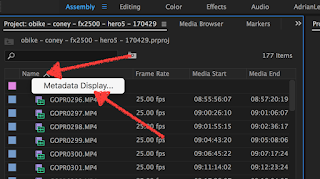
Comments